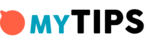How To Recover Files From An Android Phone
Losing files from a computer, phone or other device is an unfortunate happening in the process of digital information recording, storing, and transfer. You only realize the nature and extent of the damage when it is already done.

Not having a pre-planned data backup and recovery method for your phone or other devices makes a data loss experience much more painful.
Luckily, there are many methods of restoring your deleted or lost files, whether they were accidentally lost by mere deletion, physical tampering, breaking, stealing, hacking, or just after losing the data following the formatting of the machine or phone.
Here’s how to recover files from Android phone.
1. Stop using the phone immediately until you recover
When you delete data and files on an Android device, the system marks that space where the information was held, as empty.
That same space is then made available for use for storage later on, which means the phone data storage mechanism will later on write over the information to replace the previous data and files, deleting them permanently or corrupting them if you run out of the rest of storage space.
2. Look up the recycle bin
Just the same way the recycle bin on your computer works, you might be lucky to have a recycle bin installed at the factory, right on your Android device.
Android apps such as the ES File Manager have internal recycle bins. The recycle bin holds any information deleted from the main storage.
Access the recycle bin from the app root folders or other locations, and from the restoration menu for deleted folders and files, you can tap or select or click on restore button to easily and quickly recover the temporarily lost files back to the main or root folder of the app, one by one.
This method works if the device is not formatted or broken if so read on.
3. Check the cloud storage services previously used on your Android phone
Cloud storage services allow for automatic backing up of your app data and files away from the phone to cloud servers.
Head up straight to Google Drive and other cloud storage services once you are logged with your email that you used to back up data on the said Android phone.
From these drives, you will find a list of files and folders that were automatically saved for you by these apps. You can then restore files from Android by downloading them from the cloud storage and storing them on your device.
This technique will only work if you had previously switched on the auto backup and recovery feature on the settings menu of your Android device, allowed apps or Android to backup data automatically or manually on Google Drive and other cloud storage services.
It can also work if you had installed custom apps or had factory-loaded secondary apps such as Google Photos that sync with these cloud storage drives to automatically back up your data and files on the cloud.
If you had exchanged the lost files through WhatsApp and other communication apps, chances are you had set up to back up data the first time you set up an account with these services, on your Android device. In this case, restore the app and set up the original account you were using with the app.
The Play Store for Android allows you to reinstall and to recover apps and their data, for apps previously installed on your Android device, and now lost through formatting, theft, or even app deletion.
4. Try Android data recovery apps on your PC
If you have failed in all the above steps to recovering your data, apps, and information from Android, there is one more chance – using data recovery apps on your PC. Some of these apps are available for free from the Internet, at a cost on the Internet, borrowed, or bought from Android data recovery experts.
This method is more reliable to recover files from Android because it can help even when the Android replaces or overwrites the old data permanently with new data after you continued using the phone after the data loss incident. Do not fret because this technique can help you recover even from a formatted Android phone!
Power on and connect the phone to the computer via USB. Its drivers are installed and it is detected as a media device. Set the phone to connect to the PC as a media device.
Then open and run the installed PC Android recovery app on your PC and after the software detects your connected phone or storage, follow the screen prompts and directions to recover files and data from the internal storage of the connected phone.
The Android must be able to connect to the PC via USB, for which case you might need to first download online and install USB drivers and ADB drivers for PC for that Android device. They will be available easily or just check the universal USB drivers and universal ADB drivers.
If the USB port was damaged in the event of losing the data and works not anymore, then you might need to fix it first. Otherwise, the only available method left for recovery would be downloading and installing recovery apps on your Android phone.
Remember this may consume the space where the lost files are temporarily stored hence risking a permanent loss or even corrupting files.
This technique may however be too complex when practicing to recover files from Android phone. In which case you be forced to seek help from professional data recovery services.
Some free or charged apps can help you recover recovered but unreadable (partially or fully) files and folders. Simply download and run them on your computer Otherwise, contact the professional data recovery services.
5. Contact the developer
Developers have access to servers on which their apps are hosted and/or can talk to server administrators and can restore your data and information. They may also understand some technical methods their app has been using to back up data and files automatically on your device or server.