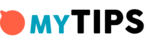Easy Guidelines to Recover Lost Photos in your Computer
Picture by Free stock photos from www.rupixen.com from Pixabay

There’s no awful mistake, such as deleting photos that you love unintentionally. What’s worse is having no clue of how to recover them. Be it in Google photos or from your SD Card, how to improve them is essential and saves you a lot of frustration.
Recover files computers may be a tough thing to do without any guidelines. That’s why I am here to help. Even though not all files can be recovered, many of them after deletion stay on the hard drive and can be restored unless overwritten.
The likelihood to recover files computer, depend on several factors
-
How long has it been after deletion? Try recovering them immediately you notice they’re missing.
-
Although photos and videos can be recovered, other files cannot.
-
How were the files lost? By formatting or bypassing the recycle bin.
-
Did you save them from enabling the recovery of all your super fresh photos?
-
What storage did you use of your recovery data? Was it full or it had more than sufficient space?
-
Mode of storage. Is your data accessible through any computer incase yours completely fail?
These are the most important things that one must consider and assess before determining the mode of recovery. Now that you know this, here are some easy ways to recover files computer.
When you delete files using Del key, they move to the Recycle Bin, a temporary storage for 30days before being removed entirely.
-
Open Recycle bin
-
Click on files to restore and click restore.
It is as simple as A, B, C, and D. but please NOTE that your data will be entirely be lost when you delete and empty your bin.
Now let’s say you lost files after formatting, it is possible to retrieve them if you did a quick format, but there’s a minimal to nil chances if you did a full format. You need to install HDD recovery apps such as Recurve and Disk Drill.
Here are some steps you can use to recover your files;
-
Select the Type of data to recover
-
Scan for deleted files
-
Filter the search with the time you took the photo
-
Click restore, and there you go, you will have all your data restored in seconds.
Cloud and photo apps mostly back up photos in the background, and therefore they aren’t deleted if you’ve turned this setting on. Most cloud apps have this same procedure, but first, check the terms for your account to see how long you can keep deleted files.
Many prefer using it because of the unlimited space, and you can purchase them, plus you can recover them from anywhere. Now here are the most straightforward steps that you can use to improve your data using the clouds app;
-
Log in to your cloud app and download it again.
-
Click Google Photos and open the image recovered.
-
Select save to the device
In case you deleted them from the cloud back up as well, just check the recycle bin. Another incredible place to store your data is the OneDrive it is commonly used, and you can recover your data from any device so long as you can access internet connections.
As for Microsoft OneDrive, follow these simple steps. OneDrive keeps deleted files for up to 30days.
-
Open the app
-
Click me then recycle bin
-
Select files to be recovered and click restore
You also have the option of restoring photos from the Dropbox.
-
Log in to your computer because you can’t do it in the app itself.
-
Go to Files then Deleted Files.
-
Select the ones to recover
If you deleted photos from your Google Photos, you could recover them from the google photos app because it keeps deleted photos for up to 30 days. Following these easy steps, one can recover them.
-
Go to the Google Photos app and open it.
-
Click on Library Trash
-
Click and hold the photo you want to restore
-
Click restore at the bottom of the screen.
That wasn’t so hard, was it? But in case you didn’t back them to google photos and still need to recover them, then thank the heavens you had them in your SD Card because deleted files remain there until overwritten, so you need to be quick about this.
-
Remove the memory card immediately.
-
Connect it to your computer
-
Use recovery software such as EaseUs Data Recovery Wizard. You can download it for either Windows or Mac and install it.
-
It will show all available drives from which to recover data from.
-
Select memory card and click scan.
-
Select Type on your left and click the dropdown arrow
-
Select jpg or any format your phone saves pictures in
-
Select all the images you want to recover and click recover now
-
Choose the location to save images.
-
Copy them back to phone
If you’re also wondering whether you can restore deleted photos on a rooted device, then the answer is yes. Don’t fret if you aren’t using a cloud back up or an SD Card, it’s true that it may be more laborious a procedure than the rest, but it is not impossible.
-
Install DiskDigger Photo Recovery app from Play Store
-
Launch the app and grant root permissions
-
Click full scan option
-
Click the /data partition and choose jpg as Type of file to search
-
Click OK to start an immediate scan
-
Click settings icon at the top right corner to filter some of the findings
-
Limit the date to around the time the photos were taken
-
Select recover on the pictures found
-
Click DCIM to save the recovered image back into your camera folder
-
Click OK to save your photos
If your device is not rooted, there’s no way to recover lost files by scanning your phone’s internal storage. Rooting your phone at this point may increase the likelihood of losing your photos forever by overwriting them as it may require wiping your device.
Prevention is better than cure, and the same applies to keep your data safe. Backing up your photos can save you a whole lot of trouble if and when they get lost. Use Apps that back up photos to the cloud. Apps such as Flickr gives you unlimited storage on a Pro account while Google Photos gives you unlimited free photo storage, so why take the risk of losing them.